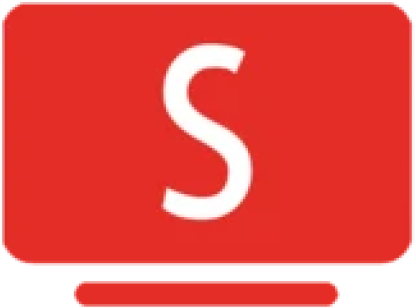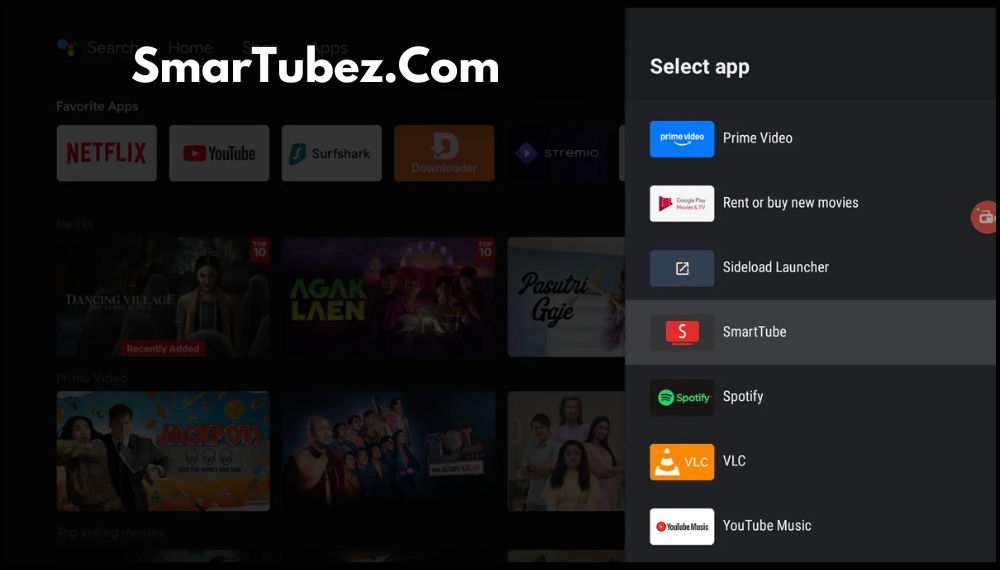The Button MAPPER app is available for free on the Google Play Store and will help you to download the SmartTube app. You need to follow the steps given below.
Install Button MAPPER
First of all, you should download the Button Mapper app that is available on the Google Play Store on your smart TV. You can re-map its buttons on the remote according to various functions, and this app is available for free.
Enable Accessibility Settings
Now, when you open the app, you will receive a notification requesting accessibility to your device permissions. Press OK. Follow Navigate to System to Accessibility and choose a button. If you have enabled the accessible option, the app will function properly.
Set up the YouTube Button
Once you have allowed the permissions, restart the button map. After clicking the Add Button options, you can click the YouTube button on the remote. The app will start its
Customize the Button
It is time to click the YouTube button entry that is automatically created by the app. From the list of available apps, select the SmartTube app. Before launching the SmartTube, you will receive a configuration notification.
Save the Settings
Make sure to save the settings so that the procedure may not be deleted.
Test the Button
Now it is time to test your SmartTube app. Go to the home screen and clik on the YouTube button via the remote. You will see SmartTube launched instead of a YouTube app, giving you an uninterrupted, personalized adventure.